Best hardware to become an AR or VR developer

Kudos to you! It’s exciting to see that you are considering becoming an AR or VR developer. We look forward to helping you navigate the world of XR development and design, starting with hardware advice…
Side note: You might notice that this is a long article, but do not fear! We are here to help. We wrote this as a guide to help potential students learn about their hardware situation, but we are also here to talk with you if you get stuck.
At any point, you can reach out to support@xrterra.com, and we can advise you on your hardware buying decisions.
So, you want to learn to develop for VR or AR … One of the first steps in your journey, will be figuring out if you need to buy anything in order to get started. We’re guessing you have a few questions, such as:
- Is my computer powerful enough for VR development?
- How do I connect my VR headset to my computer for development? (Do I actually need the Oculus link cable or will a 3rd party cable work?)
- Does my phone support Augmented Reality development? (Do iPhones work for augmented reality development?)
And, we are eager to answer these questions, but before we do, we first want to make sure that we don’t waste any of your time!
Not looking for a lesson in XR hardware right now? Rather, do you just want the best recommendation and to go ahead with it? If so, then here it is, here’s the hardware you need to become an AR or VR developer at XR Terra:
- Computer: An Oculus Link ready PC
- Windows 10 or higher
- 30 GB+ of free memory on an SSD hard drive
- Example: The Acer Predator 300 Gaming Laptop
- VR: A Quest 2
- AR: An ARCore Compatible Android phone
- Example: The Google Pixel
Hardware Compatibility
The first thing to consider is device compatibility. Does your XR device match with your computer hardware? Check out this chart to see where you fall:
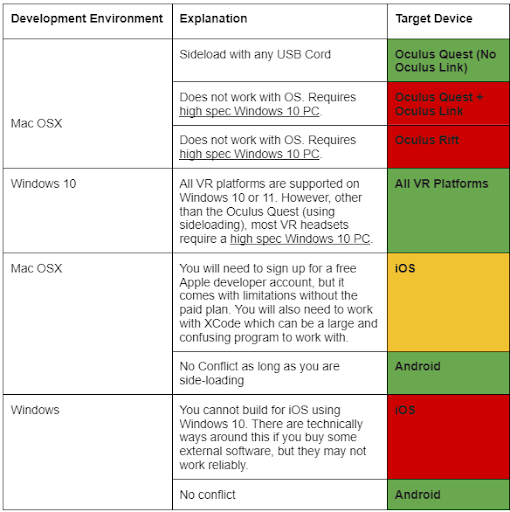
Type of phone
In addition to the information above, remember that your phone must also be able to work with ARCore https://developers.google.com/ar/discover/supported-devices
Or
ARKit if developing for the iPhone
Now that we have our bases covered, let’s jump into it!
Hardware requirements for developing XR applications with Unity boils down to 3 Things:
- Your Laptop or Desktop Computer
- An SSD Hard Drive (with lots of Free Memory)
- Your XR Device / Its Peripherals
![]()
1. Your Desktop or Laptop
Before you make the decision to make any large purchases, keep in mind that most PC and Mac computers will be compatible with the software used in this course.
To check if your machine is compatible, navigate to the Unity System Requirements document for Unity 2020 LTS and select ‘desktop’ to reach the minimum required hardware.
In addition to the specs listed by Unity, your machine must fulfill these other basic requirements:
Storage Requirements : 30GB SSD onboard ( not cloud storage )
USB : Port Minimum 1 x USB 3.0 or 1 x USB C ( Based on Mobile Device / VR Headset )
Any Webcam
Mouse Middle Scroll Wheel ( needed for Unity navigation )
However, that is certainly not the end of the story…
Since you’re reading this, you’re probably planning to go all-in on XR development, so we have a much better list of computer specs to aim for:
Graphics Card: NVIDIA GTX 970 or greater
CPU: Intel Core i5 (sixth generation or newer) or equivalent
Memory: 8GB RAM or more
Storage: 256GB SSD or more
Video Output: DisplayPort 1.2 / Mini DisplayPort, HDMI
USB Port: Minimum 1x USB 3.0 port, 1x USB C
Connectivity: 802.11ac 2.4/5 GHz wireless adapter
Operating System: Windows 10 preferred
Other: Webcam
Recommended Budget Option for using Oculus Link (which will allow you to playtest in Unity as well, making you a faster VR developer):
Acer often sells the “Acer Predator 300” refurbished/recertified through their website or on Amazon. Keep in mind that this laptop is sold with different specifications in different places. So, we recommend that you double-check that the laptop you are buying, whatever the name listed, has at least the above specifications listed in its product description.
![]()
2. Is there Space on Your Hard Drive?
You will want lots of space on your hard drive for XR development. Unity, 3D Models, design programs like Blender and Illustrator, and Visual Studio (and XCode if you have a Mac) will all fill-up your computer’s memory pretty fast! So, make sure you have at leaset 30 GB or more of onboard memory.
Also, you will want an SSD (solid state hard drive) over a HDD (hard disk drive) because it is much faster. Speed will be very helpful when developing because you will be working with large files and large programs as part of your regular XR related workflow.
![]()
3. How do I pick the right VR device & AR device?
VR: While we suggest keeping it simple by purchasing the Quest 2, we can help you work with other headsets/platforms such as Vive, Valve, or Windows Mixed Reality, Pimax, etc. However, keep in mind that most of our lectures and supporting materials are targeting development for the Quest platform.
AR: While we suggest keeping it simple by purchasing an older/refurbished phone (from Amazon or other online retailer), such as the Pixel 3 to name a good example, any ARCore or ARKit compatible phones will work. We will help you navigate building for other platforms such as the Hololens, etc., but that may have to be outside of the everyday lectures and may be more one-on-one and involve more troubleshooting, etc.
Conclusion:
Hopefully, this guide and the FAQ’s below will help you to get better acquainted with your hardware and help you understand your hardware needs to become an AR or VR developer. We know you can make the right decision! Nevertheless, buying a laptop or desktop, phone, and XR equipment is a big deal! It requires some thought. So, we are here to help if you get stuck.
Please contact support@xrterra.com with any questions. We are happy to help!
Hardware FAQ
-
I have an older computer. Can I still use it as a VR developer??
- Possibly! See the suggested specs listed earlier in the article.
- And, read here for the minimum requirements for Unity.
- Please reach out if you are still unsure.
-
Do Mac computers work for XR development?
- Yes, but building for XR with Unity is much easier on a Windows PC.
- First, determine if your Mac is powerful enough to meet the minimum specs suggested earlier in this article.
- Second, see the hardware compatibility guide at the top of this article to see if you are ok with some of the limitations it may present.
- If you are confused about whether or not to use your Mac in the course, then please reach out to support@xrterra.com.
-
Why is it harder to develop for VR with a Mac?
- If your VR headset is a standalone (running an Android OS), you can build and deploy an .apk file and upload to the headset via a USB C cable. This method, called ‘side-loading’, will take longer, slow you down, and feel less intuitive.
- Put another way, on Mac’s, you cannot playtest using Unity (directly to the headset) like you can on an Oculus Ready Windows PC.
- Playtesting is a method of quality control that takes place at many points of your development and design process. As you build VR apps, you will want to quickly check what your changes to the code are doing to your application. Without Oculus Link (which Mac cannot have/run), you will simply have to wait longer for the game to compile each and every time you want to see what your changes did to the VR app, etc.
-
Should I get a desktop or a laptop for XR development?
- Both options are good, but laptops have a slight edge simply because manufacturers know that laptops sell well. So, laptops offer more competitive pricing, and they perform just as well in most cases.
- It’s also hard to beat the portability of a laptop vs. a desktop computer.
- Note: Laptop fans might be louder than desktop computer fans.
-
How can I be budget conscious when shopping for a new laptop or desktop?
- Shop around. Ever since the pandemic started and it’s associated supply chain issues, it has made computers and computer parts more expensive, and price fluctuations can be unpredictable.
- The only way to combat this is to spend more time shopping and to be more patient, etc. Explore options from multiple online retailers, and search both refurbished and new options.
-
Why do you recommend the Quest 2 for new VR developers?
- You can use any VR headset you want, but we’ve focused on the Quest 2 because it’s the most popular, the most affordable, and has the added benefit of running stand-alone, or tethered to a PC. The dual nature of stand alone and tethered (i.e., Oculus Link) allows you to use the Oculus Store as well as the Steam store for a much larger library of apps and games.
-
Do I need a Facebook account to use the Quest?
- Currently, yes. However, Facebook accounts will not be required soon. Meta/Facebook will not require a Facebook account starting sometime in 2022. You can read more about this in this article.
-
What AR compatible phones do you recommend?
- Budget: Pixel 2 or 3…
- Daily Driver: A Pixel 5 or higher.
- If you want a big screen or a Tablet
- Note 10 or higher in the Galaxy Note series
- Tablets that support AR Core
- Longevity: The more modern the phone, and the higher the quality, the longer it will last and receive software support and security updates.
- Development Phone: If you want to save money, and you consider this a phone only for development, the Samsung Galaxy S8 or 9 is a popular option that devs often use to do mobile development because it is such a popular android phone.
-
What is Oculus Link? Is it required? Does it require a special cord?
- More information on Oculus link can be found here.
- Oculus Link is a software program that enables you to turn your Quest VR device into a PC VR experience by tethering your Quest to your PC.
- Oculus Link works via a high quality USB C cable or an official Oculus Link cord.
- It is not required.
- Instead of Oculus Link, you can use any USB C cable is needed to side-load .apk files to the headset.
- A high quality USB C or Oculus Link cable is needed for tethering to a PC, although now you can wirelessly connect your Quest to a PC (provided you have a fast Wifi-5 or preferably a Wifi-6 connection).
-
What’s the difference between using Oculus Link for gaming and using Oculus Link for developing with Unity?
- They’re the same, using the Oculus Desktop (Windows) software. The software outputs the graphics through the cable to the headset (like a second monitor).
- For gaming, you’ll be playing PC VR titles, all processing is handled on the PC’s GPU and output through the link cable to the headset.
- For developing in Unity, you’ll be able to playtest your app directly to your headset (if you’re on a PC).
- Without Oculus Link, you cannot playtest using Unity directly to the headset.
- Playtesting is a method of quality control that takes place at many points of your development and design process. As you build VR apps, you will want to quickly check what your changes to the code are doing to your application. Without Oculus Link (which Mac cannot have/run), you will simply have to wait longer for the game to compile each and every time you want to see what your changes did to the VR app, etc.
- Check out this video demonstrating what playtesting in Unity looks like with Oculus Link.
- Without Oculus Link, you cannot playtest using Unity directly to the headset.
-
Does Oculus Link work on Mac?
- No (unless your Mac has Bootcamp and also has Windows installed). However, we do not recommend trying this. There are no guarantees that that would solve all issues,etc. If you want to use Oculus Link, we recommend sticking with a PC.
-
What software can I use to test my computer to see specs, etc.?
- The Steam VR Performance test is a easy to use and free option for seeing if your computer is VR ready
- Here it is in action if you are curious what it looks like.
-
Does what type of development I want to do affect what kind of hardware I should buy?
- Yes, VR and AR each require specific hardware. Please see the above descriptions for more information.
-
What’s the best graphics card for VR?
- For good VR performance, Nvidia GTX 1060 or higher or check this chart to see about AMD GPU’s
- This is less of an issue if you do not plan to use Oculus Link or PC VR
-
What’s the best CPU for VR development?
- i7 or Ryzen 7 are recommended
- However, i5 and Ryzen 5 (or lower) will be acceptable (without Oculus Link) for Windows, and any CPU for Mac will also be fine
- For a recent article on the best CPU for VR in 2021, check out this article.
-
What about RAM?
- 8GB is workable
- However, we recommend 12 or 16GB of RAM if possible.
-
How should I think about cost when budgeting for my VR hardware?
- Computers are a big investment, so plan accordingly.
- If you plan to develop for XR, then a more modern device and computer will save you a lot of time and guesswork, etc.
- However, keep in mind, if XR is just a hobby for you (or something you are just trying out), you may want to play-it-safe by sticking with low-budget equipment (or the equipment you already have) because computers are improving and getting less expensive at a rapid rate. Anything you buy now will quickly lose value in the next few years.
-
Should I build my own computer?
- In the recent past, this was a more viable idea. However, with recent supply chain shortages, it is now usually less expensive to buy a pre-built laptop or desktop machine.
-
Do I need more than one computer-monitor? Why or why not?
- Most VR developers will want more than one monitor for Unity VR development, two monitors are recommended (or more). This is especially helpful when troubleshooting. It is also helpful when using your code editor, a GitHub client, or other related software.
Anything we missed? Any remaining questions? Please let us know at support@xrterra.com
